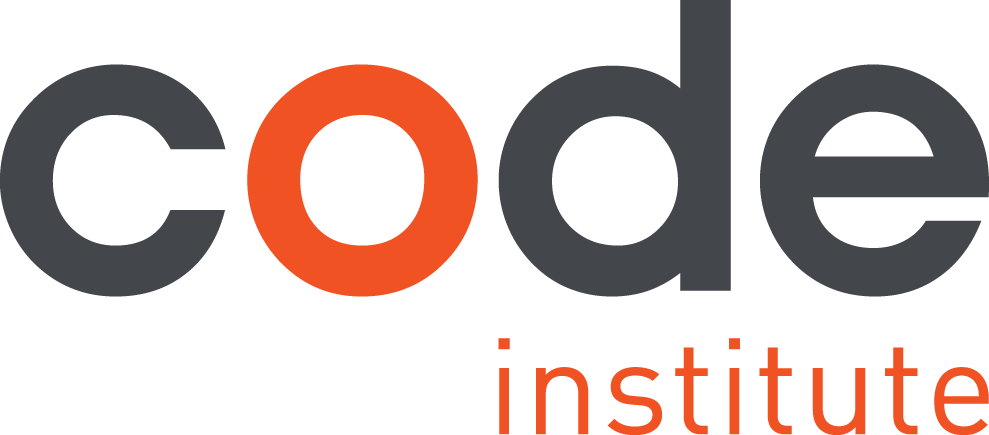Git
Why do we need it? If you’re working on a small project that’s all yours, and you don’t plan to share it with anyone else, then Version Control may not really be an issue. However, the days when an individual designs and develops a professional project on his or her own are all but gone. You can manage changes by yourself without too much difficulty, but when others become involved – things can get tricky pretty quick. This wouldn’t be so bad if there was a clean separation of responsibilities. At first you might think that when you’re finished with your part of a project, you’ll send it off to your colleague Sarah to finish. But this is not practical for a number of reasons. Much of the time you’ll find yourself working on projects – and even files – concurrently with others. Version Control allows a team to work synchronously. It helps the team cope with the confusion that arises from multiple people editing the same files. Git is a version control system created by Linus Torvalds (who also happens to be the creator of Linux). He named this version control system after himself. When using Git, you and Sarah can each work on separate visions of a project and Git will save two distinct copies. Later, you can merge your changes together without losing any of your precious work. If you later realise you made a horrible mistake, you can revert to an earlier version at any time. Git keeps a “snapshot” of every change ever made. Hurray! This is the essence of version control and Git does it very well indeed.
Git Fundamentals
Git Overview
What is Version Control? - Video
Git Tutorials
Terminal/Command Line Tutorials
A command line interface is a means used for interacting with software or files by typing commands to perform specific tasks. The command line interface is the baby brother of programming languages. Learning the command line teaches you to control the computer using language rather than mouse-clicking on icons trees and folders. You’ll need to get the basics in place in order to use Git
Mac Terminal
Mac - Terminal Commands - Video
Windows Command Line
Windows - Using the Command Line
Windows - Using the Command Line 1 - Video
Windows - Using the Command Line 2 - Video
Linux Terminal
Linux - Using the Terminal 1 - Video
Linux - Using the Terminal 2 - Video
Linux - Using the Terminal 3 - Video
Linux - Using the Terminal 4 - Video
Installing Git
To get started Git you need to install it on your local machine
Git Basic Commands
Git can be used in the Command Line/Terminal or via a GUI interface. It’s a good idea to have an understanding of Git on the command line to appreciate its goodness
Git - Essential Steps & Commands To Get You Up and Running
Git - A More Comprehensive Tutorial
Working on GitHub

Welcome to GitHub! By reading these Stream 0 documents you are already taking your first steps into the world of hosted social version control. You can see the documents created and the history of all the edits, additions, deletes and formatting used to put all of this together
GitHub is not strictly a development tool – it can be thought of as a social network for documents. You build a profile, upload projects to share, and connect with other users. You can even follow other user accounts. While many users store code projects, there’s nothing stopping you from using Github to store your favourite recipes or anything else you want. Strictly speaking, we don’t need to know coding to use GitHub. We can sign up and explore, but we would be missing the point. As developers, to get the real benefit we need to get our hands dirty with Git. GitHub is based around the Git version control system.
There is a GitHub software download for Windows and Mac, which has a GUI (Graphical User Interface) to help you manage your projects locally. More importantly, by registering with GitHub.com, your projects can be uploaded to the Web, shared, and collaborated on with others. You can browse other GitHub users’ projects, and even download copies for yourself to alter and learn from. Other users can do the same with your public projects, and even spot errors and suggest fixes. Either way, no data is lost because a snapshot is made of every change.
Install Github for desktop - The people at GitHub assume that if you are a Linux user then you’re a command line nut, so no GUI for you guys
Git References
Git & Github Foundations Video Lessons
GitHub & Git Foundations - Introduction
GitHub & Git Foundations - Setup
GitHub & Git Foundations - Config
GitHub & Git Foundations - Init
GitHub & Git Foundations - Commit
GitHub & Git Foundations - Log
GitHub & Git Foundations - Remove
GitHub & Git Foundations - Move
GitHub & Git Foundations - Ignore
GitHub & Git Foundations - Branch
GitHub & Git Foundations - Checkout
GitHub & Git Foundations - Merge
GitHub & Git Foundations - Network
GitHub & Git Foundations - GUI
GitHub & Git Foundations - Intro To GitHub
GitHub & Git Foundations - Forking
GitHub & Git Foundations - Pull Requests
GitHub & Git Foundations - Reset